Using JRNI
Appointments
Creating and managing bookings via Call Center
Personal Booking Links
Locating bookings and customers
Resolving conflicting shift patterns
Locations overview
Creating pre and post appointment questions
Changing the staff member or resource on an upcoming booking
Adding attendees to existing and upcoming bookings
Rescheduling and canceling bookings
Blocking out time on the calendar
Creating appointment bookings
Calendar overview
Parent and Child level overview
Using Check In for appointments
Staff
Editing and removing staff members
Configuring availability by method
Creating staff members
Creating and managing staff availability
Creating availability for multi-location staff
Services
Creating and editing Services
Service image requirments
Private services
Categories
Configuring the reservation workflow
Creating service schedules
Resources
Analytics
All Dashboards
Using the Capacity Dashboard
Using the Basic Dashboard
Using the Event Dashboard
Using the Conversion Dashboard
Using the HQ Dashboard
Using the Appointment Dashboard
Using the lead time dashboard
Insight Hub *New*
Creating dashboards
Creating Your First Dashboard - Format Tab Section Overview
Creating Your First Dashboard - Simple Steps
Creating Your First Dashboard - Interactive Elements Overview
Creating Your First Dashboard - Chart Components Overview
Creating Your First Dashboard - Data Tab Overview
Features
The new jrni Insight Hub
Creating your own Reports
Analytics overview
Google Analytics - New Customer Journeys
Setting up KPI targets and alerts
Drilling down into your data
Using Table Calculations
Filtering Dashboard and Report data
Creating and modifying a Dashboard
Sending, scheduling, and downloading Reports/Dashboards
Exploring the library of Dashboards and Reports
Booking journeys
Multi Service Journeys (Appointments)
How to use iframes
How to deeplink into booking journeys
Direct Links
*New* Journey builder
*New* Customer Journeys
Customer Journeys
Appointment automation
Queuing
Overview of the Concierge page
Setting up a virtual queue
Overview of JRNI Virtual Queuing
Setting up and managing a display board
Managing live queues via the Concierge page
How customers can join a live queue
Events
Events setup and config
Event journeys
Events Staff Experience
Events Bulk Import
*New* Event landing page builder
Branding
Business info
How to translate your content
Account Settings & Administration
Understanding user roles and permissions
How to reset or update your JRNI password
Creating and managing user access
Connectors & API
Calendar
Video
CRM
Salesforce
Guide to Salesforce Integration with JRNI
Add BookingBug updates to Chatter
Set up a booking journey in Salesforce
Manage user permissions and profiles
Use Studio inside Salesforce
Standard and Custom object mapping
Link JRNI staff to Salesforce users
Map customers, appointments and events
Set up the data sync
Integrating with Yext for JRNI Appointments
Release notes
V8.21-V.8.21.2 (November 2025)
V.8.19-V.8.21 (October 2025)
V.8.17-V.8.18 (September 2025)
V8.15-V.8.16 (August 2025)
V.8.12 - V8.14 (July 2025)
V.8.11 (June 2025)
V8.10.1-V.8. (May 2025)
V8.10 - V8.11 (March 2025)
V8.8 - V.8.9 (February 2025)
V8.6 - V8.7 (January 2025)
V8.30 -V8.40 (November 2024)
V8.50 (December 2024)
V8.20 (October 2024)
V8.00-V8.10 (September 2024)
V7.55-V7.57 (August 2024)
V7.54 - V7.55 (July 2024)
V7.52-V7.53 (June 2024)
V7.49-V.51(May 2024)
V.7.47-V.7.48 (April 2024)
V.7.46 - V7.47 (March 2024)
V.7.45 (February 2024)
V7.42 - V.7.44 (January 2024)
V7.41.0 (Dec 14 2023)
V7.40.0 (December 11 2023)
V7.39.0 (December 1 2023)
V7.38.0 (November 20 2023)
V7.37.0 (Nov 7 2023)
V7.36.0 (Oct 30 2023)
V7.35.0 (Oct 18 2023)
V7.34.0 (Oct 13 2023)
V7.33.0 (Sep 28 2023)
V7.32.0 (Sep 28 2023)
V7.31.0 (Sep 20 2023)
V7.30.0 (Sep 20 2023)
V7.29.0 (Sep 7 2023)
V7.28.0 (Aug 29 2023)
V7.27.0 (Aug 29 2023)
V7.26.0 (Aug 20 2023)
V7.25.0 (Aug 9 2023)
V7.24.0 (Aug 9 2023)
V7.23.0 (July 31 2023)
V7.22.0 (July 24 2023)
V7.21.0 (July 18 2023)
V7.20.0 (July 5 2023)
V7.19.0 (June 29 2023)
V7.18.0 (June 26 2023)
V7.17.0 (June 14 2023)
V7.1.0 (March 6 2023)
V7.2.0 (March 8 2023)
V7.0.0 (February 9 2023)
V7.16.0 (June 8 2023)
V7.15.0 (June 1 2023)
V7.14.0 (June 7 2022)
V7.11.0 (April 24 2023)
V7.10.0 (April 20 2023)
V7.9.0 (April 12 2023)
V7.8.0 (April 5 2023)
V7.7.0 (March 30 2023)
V7.6.0 (March 29 2023)
V7.5.1 (March 20 2023)
V7.5.0 (March 16 2023)
V7.4.0 (March 11 2023)
V7.3.0 (March 9 2023)
- All Categories
- Release notes
- V7.16.0 (June 8 2023)
V7.16.0 (June 8 2023)
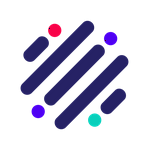 Updated
by JRNI
Updated
by JRNI
JRNI Release Notes v7.16.0 - 8th June 2023
We are thrilled to announce our latest product update, the new and improved Customer Journey and a brand new Journey Builder! It is designed to streamline the customer booking experience and give you even greater control, allowing you to create booking journeys tailored to your specific needs. To enable the new Customer Journey and Journey Builder, or for more information, please reach contact your Customer Success Manager or email csmteam@jrni.com.
New Customer Journey
We have modernized the look and feel of the booking experience, with a focus on enhancing the user experience. This means your customers will enjoy an even more intuitive, user-friendly and streamlined experience when making their bookings.
Journey Builder
Imagine having the ability to tailor your customer journeys according to your unique requirements. With Journey Builder, you now have the power to control the flow, functionality, and look and feel of the booking experience. Whether it’s customising the booking steps, custom text or progress bar, the Journey Builder allows you to create a booking experience that is tailored to your needs.
Branding Themes
We understand the importance of maintaining a consistent brand image throughout every customer touchpoint. That’s why we’ve introduced Branding Themes alongside the Journey Builder. This exciting feature empowers you to design and apply your own branding themes, including colours, buttons, fonts and other visual elements to the new customer journey. You can effortlessly align your booking experience with your brand’s unique style, ensuring a seamless customer journey from start to finish.
New Features
New Customer Journey Builder and Branding Theme Builder
We’ve made some UX improvements to the new builders, including:
- Text wrapping on cards
- Ux copies and dialogues and spelling updates
- An issue where a loading spinner on a button kept spinning
Fixes
Platform
- Fixed an issue where some API endpoints had high return times
- Fixed an issue where users are not able to change the category of the service from any category to "none"
- Fixed an issue for a customer where schedule import issues from Kiran to JRNI, caused a lack of availability for JRNI appointments due to failure to load the schedules via the JRNI importer
- Fixed an issue for a customer, where deleting a staff member who was created at a child location would disrupt their customer booking FE journey
- Fixed an issue for a customer where the date and time of an appointment, where not shown correctly on their email and sms notification templates
- Fixed an issue where OAuth & Elastic search were failing
- We removed Salesforce V1
- Updated the JRNI Backend App and any Extensibility Apps to be able to facilitate nodejs14
