Using JRNI
Appointments
Creating and managing bookings via Call Center
Personal Booking Links
Locating bookings and customers
Resolving conflicting shift patterns
Locations overview
Creating pre and post appointment questions
Changing the staff member or resource on an upcoming booking
Adding attendees to existing and upcoming bookings
Rescheduling and canceling bookings
Blocking out time on the calendar
Creating appointment bookings
Calendar overview
Parent and Child level overview
Using Check In for appointments
Staff
Editing and removing staff members
Configuring availability by method
Creating staff members
Creating and managing staff availability
Creating availability for multi-location staff
Services
Creating and editing Services
Service image requirments
Private services
Categories
Configuring the reservation workflow
Creating service schedules
Resources
Analytics
All Dashboards
Using the Capacity Dashboard
Using the Basic Dashboard
Using the Event Dashboard
Using the Conversion Dashboard
Using the HQ Dashboard
Using the Appointment Dashboard
Using the lead time dashboard
Insight Hub *New*
Creating dashboards
Creating Your First Dashboard - Format Tab Section Overview
Creating Your First Dashboard - Simple Steps
Creating Your First Dashboard - Interactive Elements Overview
Creating Your First Dashboard - Chart Components Overview
Creating Your First Dashboard - Data Tab Overview
Features
The new jrni Insight Hub
Creating your own Reports
Analytics overview
Google Analytics - New Customer Journeys
Setting up KPI targets and alerts
Drilling down into your data
Using Table Calculations
Filtering Dashboard and Report data
Creating and modifying a Dashboard
Sending, scheduling, and downloading Reports/Dashboards
Exploring the library of Dashboards and Reports
Booking journeys
Multi Service Journeys (Appointments)
How to use iframes
How to deeplink into booking journeys
Direct Links
*New* Journey builder
*New* Customer Journeys
Customer Journeys
Appointment automation
Queuing
Overview of the Concierge page
Setting up a virtual queue
Overview of JRNI Virtual Queuing
Setting up and managing a display board
Managing live queues via the Concierge page
How customers can join a live queue
Events
Events setup and config
Event journeys
Events Staff Experience
Events Bulk Import
*New* Event landing page builder
Branding
Business info
How to translate your content
Account Settings & Administration
Understanding user roles and permissions
How to reset or update your JRNI password
Creating and managing user access
Connectors & API
Calendar
Video
CRM
Salesforce
Guide to Salesforce Integration with JRNI
Add BookingBug updates to Chatter
Set up a booking journey in Salesforce
Manage user permissions and profiles
Use Studio inside Salesforce
Standard and Custom object mapping
Link JRNI staff to Salesforce users
Map customers, appointments and events
Set up the data sync
Integrating with Yext for JRNI Appointments
Release notes
V8.21-V.8.21.2 (November 2025)
V.8.19-V.8.21 (October 2025)
V.8.17-V.8.18 (September 2025)
V8.15-V.8.16 (August 2025)
V.8.12 - V8.14 (July 2025)
V.8.11 (June 2025)
V8.10.1-V.8. (May 2025)
V8.10 - V8.11 (March 2025)
V8.8 - V.8.9 (February 2025)
V8.6 - V8.7 (January 2025)
V8.30 -V8.40 (November 2024)
V8.50 (December 2024)
V8.20 (October 2024)
V8.00-V8.10 (September 2024)
V7.55-V7.57 (August 2024)
V7.54 - V7.55 (July 2024)
V7.52-V7.53 (June 2024)
V7.49-V.51(May 2024)
V.7.47-V.7.48 (April 2024)
V.7.46 - V7.47 (March 2024)
V.7.45 (February 2024)
V7.42 - V.7.44 (January 2024)
V7.41.0 (Dec 14 2023)
V7.40.0 (December 11 2023)
V7.39.0 (December 1 2023)
V7.38.0 (November 20 2023)
V7.37.0 (Nov 7 2023)
V7.36.0 (Oct 30 2023)
V7.35.0 (Oct 18 2023)
V7.34.0 (Oct 13 2023)
V7.33.0 (Sep 28 2023)
V7.32.0 (Sep 28 2023)
V7.31.0 (Sep 20 2023)
V7.30.0 (Sep 20 2023)
V7.29.0 (Sep 7 2023)
V7.28.0 (Aug 29 2023)
V7.27.0 (Aug 29 2023)
V7.26.0 (Aug 20 2023)
V7.25.0 (Aug 9 2023)
V7.24.0 (Aug 9 2023)
V7.23.0 (July 31 2023)
V7.22.0 (July 24 2023)
V7.21.0 (July 18 2023)
V7.20.0 (July 5 2023)
V7.19.0 (June 29 2023)
V7.18.0 (June 26 2023)
V7.17.0 (June 14 2023)
V7.1.0 (March 6 2023)
V7.2.0 (March 8 2023)
V7.0.0 (February 9 2023)
V7.16.0 (June 8 2023)
V7.15.0 (June 1 2023)
V7.14.0 (June 7 2022)
V7.11.0 (April 24 2023)
V7.10.0 (April 20 2023)
V7.9.0 (April 12 2023)
V7.8.0 (April 5 2023)
V7.7.0 (March 30 2023)
V7.6.0 (March 29 2023)
V7.5.1 (March 20 2023)
V7.5.0 (March 16 2023)
V7.4.0 (March 11 2023)
V7.3.0 (March 9 2023)
- All Categories
- Using JRNI
- Analytics
- Insight Hub *New*
- Features
- Email reporting
Email reporting
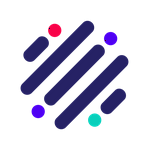 Updated
by JRNI
Updated
by JRNI
📧How to send reports per email
Our Insight Hub allows you to send any report to your stakeholders via email. The cadence is customizable as shown in the image below.
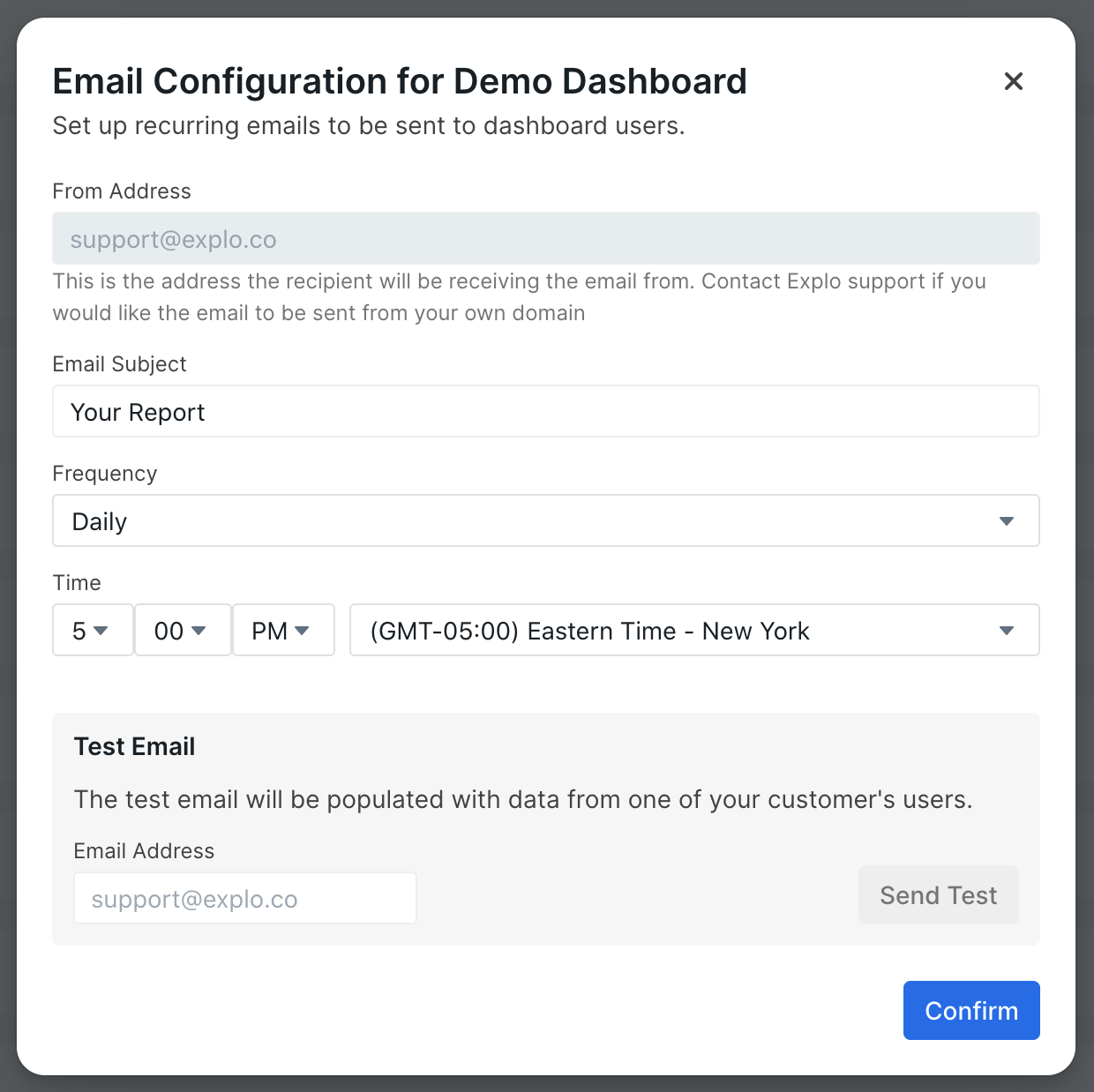
Setting Up Email Delivery in jrni Insight Hub
The jrni Insight Hub lets you automate email delivery of your dashboards to your customers — so they get the insights they need, right in their inbox.
From the Dashboard tab, you can open the Set Up Email modal for each dashboard. This is where you configure how and when emails are sent, and who they’re sent to.
How It Works
- Each time your dashboard email is sent, it’s personalized for each customer based on the emails you've configured.
- The dashboard is automatically populated with data for the relevant customer, ensuring each recipient only sees the insights intended for them.
👉 Refer to our Customer API Documentation for full setup instructions.
Email Frequency options
You can choose how often your dashboard emails are sent out:
- Daily — Sent every day at the time you specify.
- Weekly — Sent once a week on your chosen day and time.
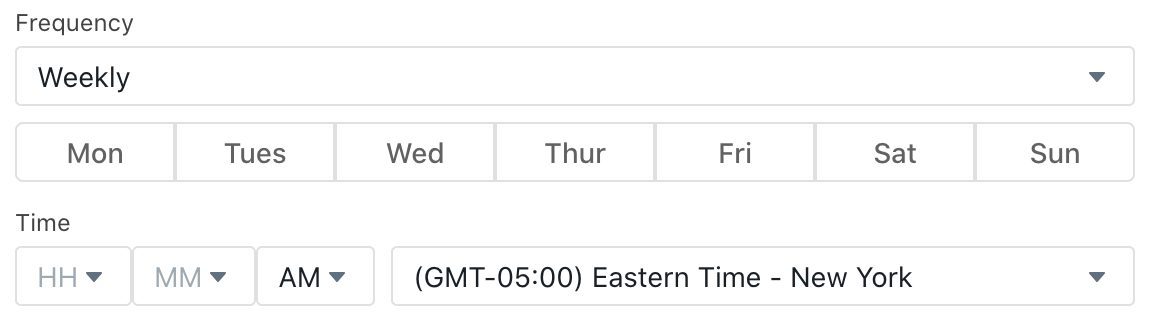
- Monthly — Sent monthly on a specific occurrence of a specific weekday (e.g., the second Tuesday of each month).
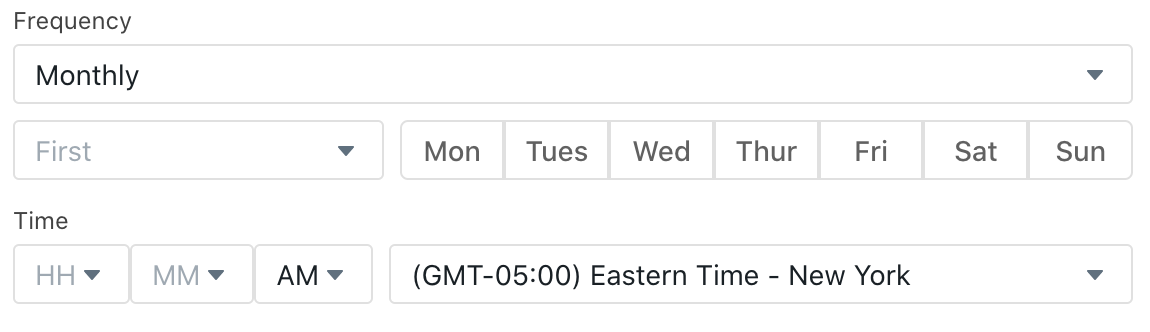
You’ll find specific configuration fields for weekly and monthly scheduling inside the email setup modal.
Sending a Test Email
Want to preview how your dashboard email will look?
You can send a test email by:
- Entering your email address in the Test Email field.
- Clicking Send Test.
A sample version of the dashboard will be generated using random customer data, and sent to the address you provide. This lets you see exactly what recipients will experience — before turning on live delivery.
Customizing emails
You can further customize your dashboards at the customer level when you create your customers. The attributes field on customers allows you to provide key-value pairs that can display on your dashboards like any other custom variables.
For example, providing name: 'New Customer' as an attribute for an end_user will display ‘Hello New Customer!’ in an email for the following dashboard.
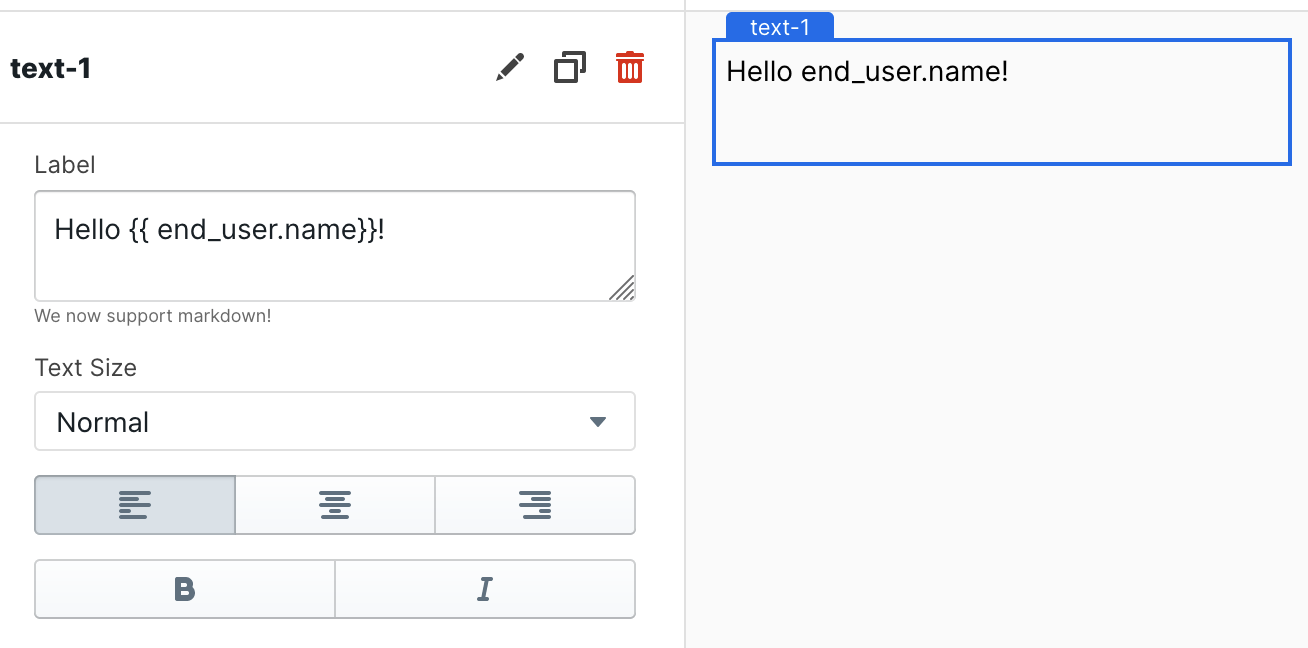
Jrni also has specific attributes you can set for further control over your emails: header and footer. You can provide raw html to these attributes to display your own text, images, or links above or below the dashboard screenshot.
You can tailor how your dashboard emails appear using the Email Layout configuration — available directly within the Insight Hub.
Email layout options
Navigate to your dashboard, and look for the Email Layout settings near the top center of the page.
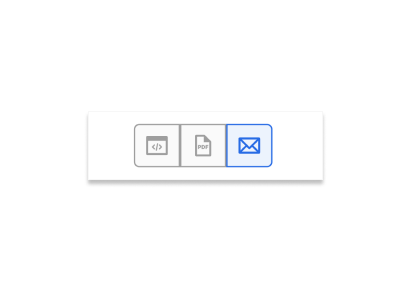
What You Can Customize
The Email Layout settings let you adjust:
- Header & Footer Content
Add custom text, formatting, or branding elements to give your emails a polished, professional look. - Dashboard Layout (for Email Only)
Modify the structure and content of the dashboard specifically for email delivery. This won’t affect how it appears in the Insight Hub itself — just in the emailed version.
This allows you to create a clean, readable format for recipients while keeping full control over the messaging and presentation.
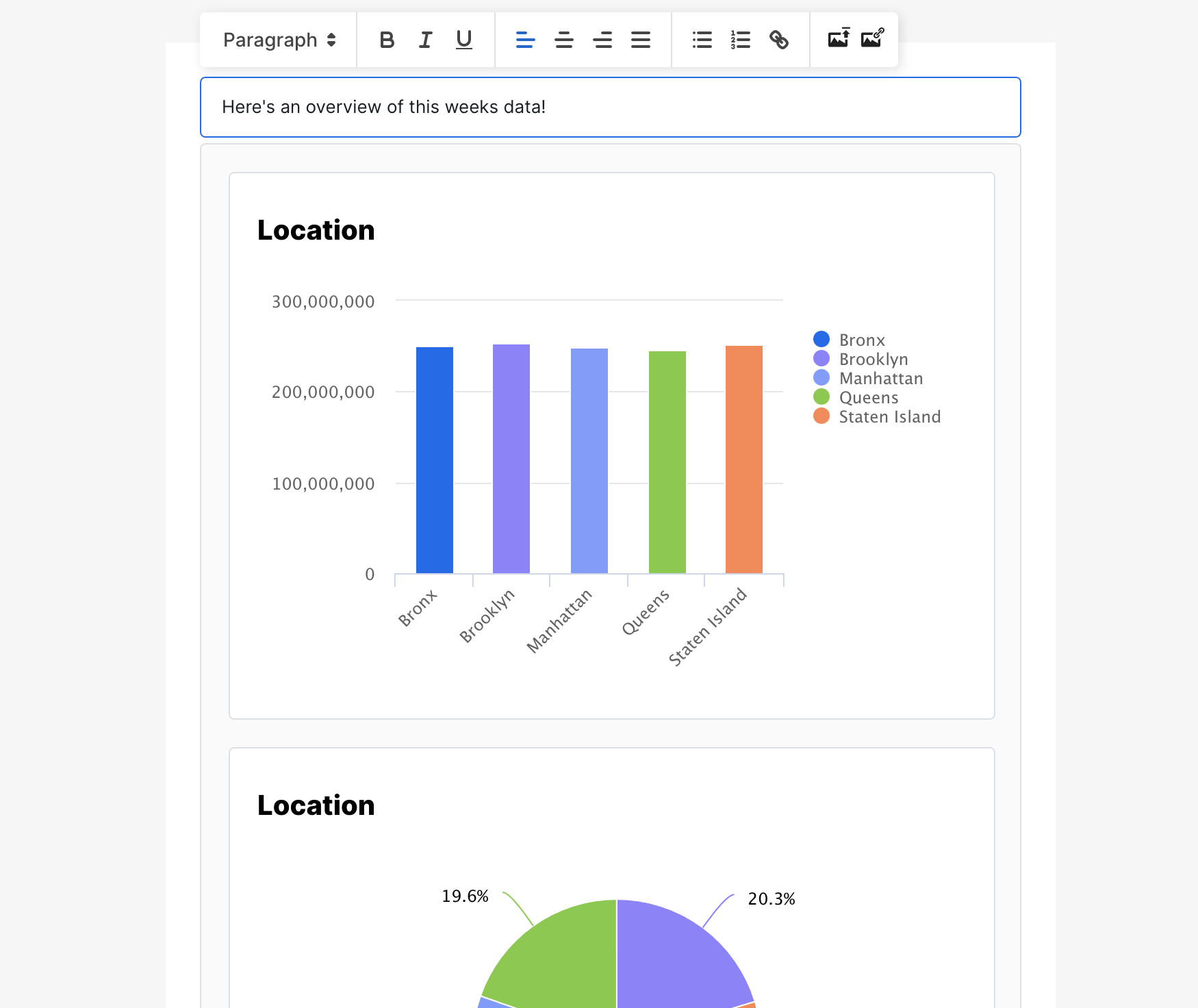
Emails are coming from the below egress IPs
149.72.49.28
167.89.81.10
Summary
Feature | What it does |
Set Up Email Modal | Configure email timing, recipients, and delivery rules |
Customer-Specific Data | Each email is automatically personalized per customer |
Environment Tagging | Tag a dashboard version for email, or default to production |
Flexible Scheduling | Choose daily, weekly, or monthly email delivery |
Test Email | Preview an email with sample data before sending to customers |
Need help setting up or managing dashboard emails? Contact support or your CSM— we’re here to help.
