Using JRNI
Appointments
Creating and managing bookings via Call Center
Personal Booking Links
Locating bookings and customers
Resolving conflicting shift patterns
Locations overview
Creating pre and post appointment questions
Changing the staff member or resource on an upcoming booking
Adding attendees to existing and upcoming bookings
Rescheduling and canceling bookings
Blocking out time on the calendar
Creating appointment bookings
Calendar overview
Parent and Child level overview
Using Check In for appointments
Staff
Editing and removing staff members
Configuring availability by method
Creating staff members
Creating and managing staff availability
Creating availability for multi-location staff
Services
Creating and editing Services
Service image requirments
Private services
Categories
Configuring the reservation workflow
Creating service schedules
Resources
Analytics
All Dashboards
Using the Capacity Dashboard
Using the Basic Dashboard
Using the Event Dashboard
Using the Conversion Dashboard
Using the HQ Dashboard
Using the Appointment Dashboard
Using the lead time dashboard
Insight Hub *New*
Creating dashboards
Creating Your First Dashboard - Format Tab Section Overview
Creating Your First Dashboard - Simple Steps
Creating Your First Dashboard - Interactive Elements Overview
Creating Your First Dashboard - Chart Components Overview
Creating Your First Dashboard - Data Tab Overview
Features
The new jrni Insight Hub
Creating your own Reports
Analytics overview
Google Analytics - New Customer Journeys
Setting up KPI targets and alerts
Drilling down into your data
Using Table Calculations
Filtering Dashboard and Report data
Creating and modifying a Dashboard
Sending, scheduling, and downloading Reports/Dashboards
Exploring the library of Dashboards and Reports
Booking journeys
Multi Service Journeys (Appointments)
How to use iframes
How to deeplink into booking journeys
Direct Links
*New* Journey builder
*New* Customer Journeys
Customer Journeys
Appointment automation
Queuing
Overview of the Concierge page
Setting up a virtual queue
Overview of JRNI Virtual Queuing
Setting up and managing a display board
Managing live queues via the Concierge page
How customers can join a live queue
Events
Events setup and config
Event journeys
Events Staff Experience
Events Bulk Import
*New* Event landing page builder
Branding
Business info
How to translate your content
Account Settings & Administration
Understanding user roles and permissions
How to reset or update your JRNI password
Creating and managing user access
Connectors & API
Calendar
Video
CRM
Salesforce
Guide to Salesforce Integration with JRNI
Add BookingBug updates to Chatter
Set up a booking journey in Salesforce
Manage user permissions and profiles
Use Studio inside Salesforce
Standard and Custom object mapping
Link JRNI staff to Salesforce users
Map customers, appointments and events
Set up the data sync
Integrating with Yext for JRNI Appointments
Release notes
V8.21-V.8.21.2 (November 2025)
V.8.19-V.8.21 (October 2025)
V.8.17-V.8.18 (September 2025)
V8.15-V.8.16 (August 2025)
V.8.12 - V8.14 (July 2025)
V.8.11 (June 2025)
V8.10.1-V.8. (May 2025)
V8.10 - V8.11 (March 2025)
V8.8 - V.8.9 (February 2025)
V8.6 - V8.7 (January 2025)
V8.30 -V8.40 (November 2024)
V8.50 (December 2024)
V8.20 (October 2024)
V8.00-V8.10 (September 2024)
V7.55-V7.57 (August 2024)
V7.54 - V7.55 (July 2024)
V7.52-V7.53 (June 2024)
V7.49-V.51(May 2024)
V.7.47-V.7.48 (April 2024)
V.7.46 - V7.47 (March 2024)
V.7.45 (February 2024)
V7.42 - V.7.44 (January 2024)
V7.41.0 (Dec 14 2023)
V7.40.0 (December 11 2023)
V7.39.0 (December 1 2023)
V7.38.0 (November 20 2023)
V7.37.0 (Nov 7 2023)
V7.36.0 (Oct 30 2023)
V7.35.0 (Oct 18 2023)
V7.34.0 (Oct 13 2023)
V7.33.0 (Sep 28 2023)
V7.32.0 (Sep 28 2023)
V7.31.0 (Sep 20 2023)
V7.30.0 (Sep 20 2023)
V7.29.0 (Sep 7 2023)
V7.28.0 (Aug 29 2023)
V7.27.0 (Aug 29 2023)
V7.26.0 (Aug 20 2023)
V7.25.0 (Aug 9 2023)
V7.24.0 (Aug 9 2023)
V7.23.0 (July 31 2023)
V7.22.0 (July 24 2023)
V7.21.0 (July 18 2023)
V7.20.0 (July 5 2023)
V7.19.0 (June 29 2023)
V7.18.0 (June 26 2023)
V7.17.0 (June 14 2023)
V7.1.0 (March 6 2023)
V7.2.0 (March 8 2023)
V7.0.0 (February 9 2023)
V7.16.0 (June 8 2023)
V7.15.0 (June 1 2023)
V7.14.0 (June 7 2022)
V7.11.0 (April 24 2023)
V7.10.0 (April 20 2023)
V7.9.0 (April 12 2023)
V7.8.0 (April 5 2023)
V7.7.0 (March 30 2023)
V7.6.0 (March 29 2023)
V7.5.1 (March 20 2023)
V7.5.0 (March 16 2023)
V7.4.0 (March 11 2023)
V7.3.0 (March 9 2023)
Table of Contents
- All Categories
- Using JRNI
- Queuing
- Overview of the Concierge page
Overview of the Concierge page
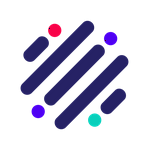 Updated
by JRNI
Updated
by JRNI
Concierge is a visitor management system that has been designed to enable simple and efficient queue management. It is a key component of JRNI Virtual Queuing, and is managed via the Concierge tab in JRNI Studio.
Concierge is typically managed by one or more staff, which might include a person managing a queue and/or adding new queuers, or staff managing their own queues and availability.
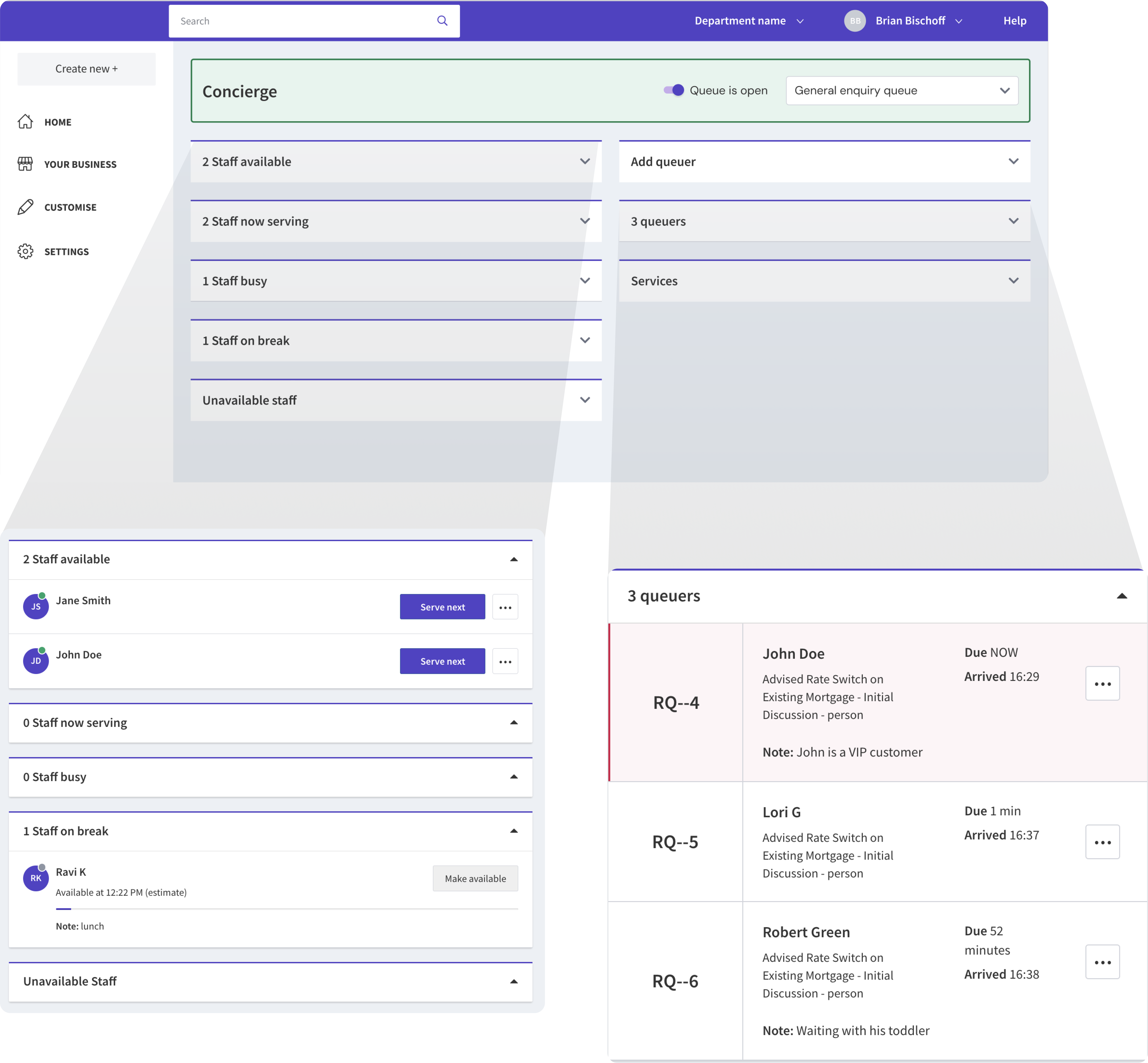
Concierge labels
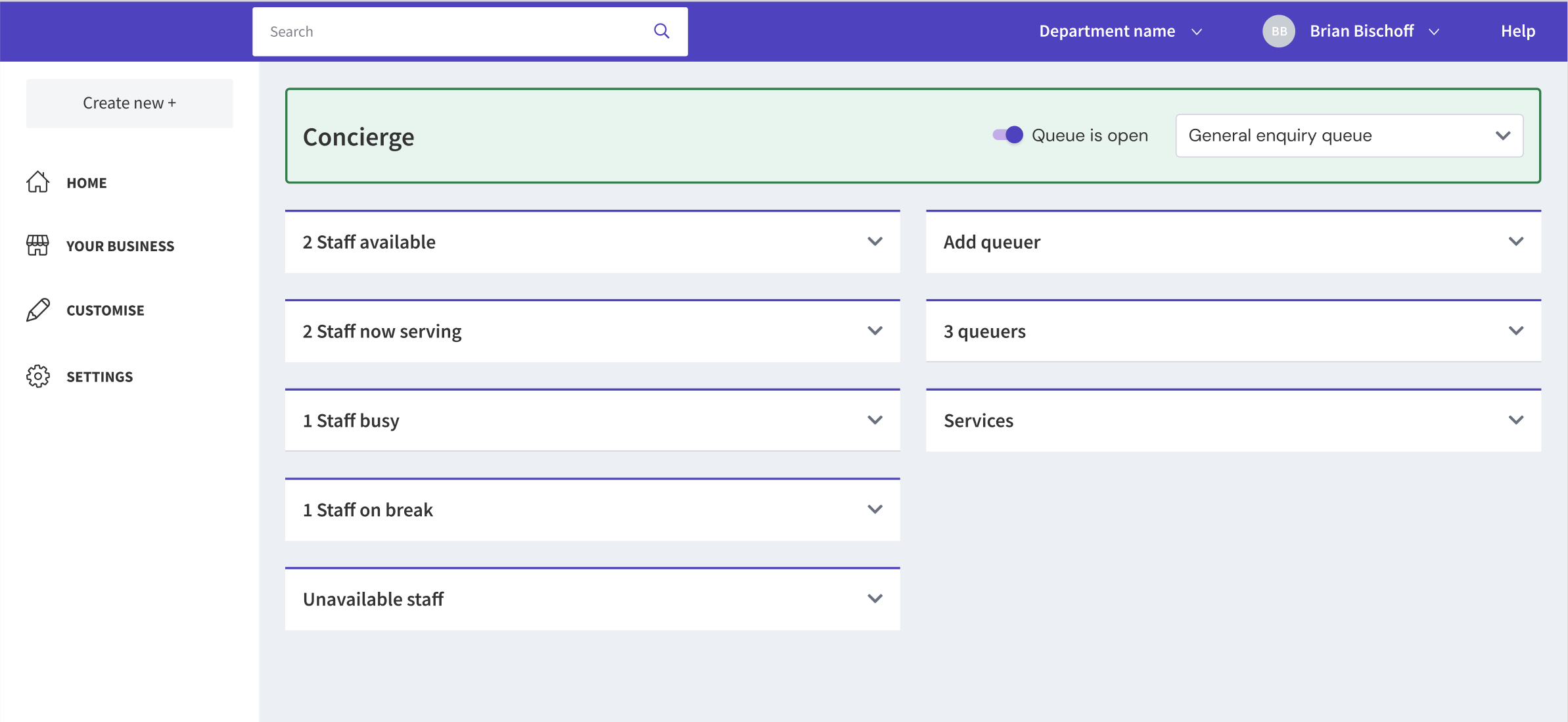
Below is a breakdown and description of each of the available sections on the Concierge page:
Staff available: These staff are ready to serve waiting queuers.
Staff now serving: These staff are currently serving a customer. The estimated available time is primarily based on the service duration in action.
Staff busy: These are staff that have marked themselves (or have been marked) as “busy” for a set amount of time. They are unavailable to serve in the queue during this time. The estimated available time is based on the amount of time they were marked as busy for.
Staff on break: As per “staff busy”, these are staff that have marked themselves (or have been marked) as “on break” for a set amount of time, including when they are estimated to become available again.
Staff unavailable: Displays the staff that are not available to serve in the queue. Staff must be moved here manually, by selecting the three-dot icon, followed by End shift.
Add queuer: From here, you can manually Add a new customer to the queue or use the Add existing button to search for and add an existing customer.
Queuer: Displays the customers waiting in the queue to be served. Here you’ll see a queue ticket number, the customer’s name, the service they require, a calculated time of when they are due to be seen, and the time they arrived in the queue.
Missed appointments: A new section for missed appointments has been added. All customers marked as absent or who left the queue will be listed here. Users can either serve them immediately by clicking on ‘Serve now’, or re-add them to the queue by clicking on the 3 dots. Additionally, users can search for customers by name or ID. NOTE: This section only displays the customers from the current day.
Services: Displays a list of any services assigned to the queue, the estimated wait time, duration of the service, and any price. The three-dot icon allows you to add a customer to the queue or create an appointment.
Concierge and appointment bookings
Staff availability on the Concierge page is independent of that on the staff calendar. The staff calendar in JRNI Studio uses staff shift patterns, including any blocked time, to determine when a staff member is available for bookings. However, on the Concierge page, as part of JRNI Virtual Queuing, a staff member is made available (or unavailable) manually (by selecting them as in the create/edit queue flow).
If you have staff who are performing appointment bookings through JRNI Studio, and serving in a live queue, they will still be bookable for appointments as usual, according to their availability on the staff schedule.
Should a staff member be serving in a live queue and they have an appointment booked within the next half an hour, the service, customer name and remaining time in minutes/hours until the start of the appointment will be shown beneath the staff’s name. Any blocked time in studio calendar will also be displayed under the staff name as ‘Blocked time’. This info will also be shown when assigning staff to a customer. This ensures any staff managing the queue are aware of the potential conflict, and can assign another staff member to serve the next queuer.
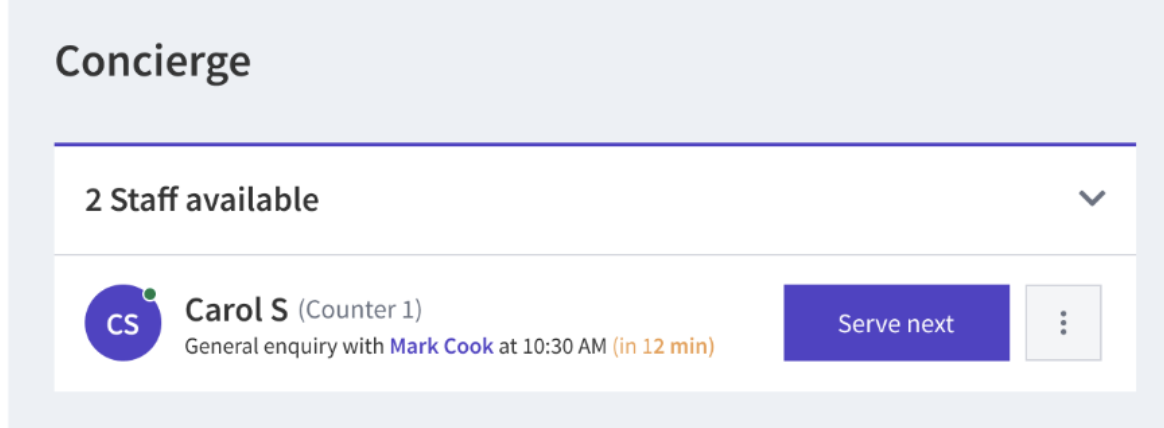
Making queue staff unavailable on the calendar
Should you wish to make staff unavailable for appointment bookings made by customers while they are serving in a live queue, you can use JRNI’s block time function to make their calendar unavailable for bookings for a chosen period.
Staff managing a queue can override the blocked calendar time if they need to book a walk-in appointment; however, this method ensures that customers do not book the staff member externally via the customer booking journey.
If certain staff are regularly serving in a live queue, another option is to amend their shift pattern on the staff's schedule. This way, shift patterns can be created to allow for booking availability via the calendar, while leaving space (e.g., no calendar availability) during the periods they are known to repeatedly serve in a queue.
Related articles
- Managing live queues via the Concierge page
- Setting up and managing a display board
- Setting up a virtual queue
Still have questions?
If you have any further questions about managing queues via Concierge, please contact our Support team, who will be happy to help.
