Using JRNI
Appointments
Creating and managing bookings via Call Center
Personal Booking Links
Locating bookings and customers
Resolving conflicting shift patterns
Locations overview
Creating pre and post appointment questions
Changing the staff member or resource on an upcoming booking
Adding attendees to existing and upcoming bookings
Rescheduling and canceling bookings
Blocking out time on the calendar
Creating appointment bookings
Calendar overview
Parent and Child level overview
Using Check In for appointments
Staff
Editing and removing staff members
Configuring availability by method
Creating staff members
Creating and managing staff availability
Creating availability for multi-location staff
Services
Creating and editing Services
Service image requirments
Private services
Categories
Configuring the reservation workflow
Creating service schedules
Resources
Analytics
All Dashboards
Using the Capacity Dashboard
Using the Basic Dashboard
Using the Event Dashboard
Using the Conversion Dashboard
Using the HQ Dashboard
Using the Appointment Dashboard
Using the lead time dashboard
Insight Hub *New*
Creating dashboards
Creating Your First Dashboard - Format Tab Section Overview
Creating Your First Dashboard - Simple Steps
Creating Your First Dashboard - Interactive Elements Overview
Creating Your First Dashboard - Chart Components Overview
Creating Your First Dashboard - Data Tab Overview
Features
The new jrni Insight Hub
Creating your own Reports
Analytics overview
Google Analytics - New Customer Journeys
Setting up KPI targets and alerts
Drilling down into your data
Using Table Calculations
Filtering Dashboard and Report data
Creating and modifying a Dashboard
Sending, scheduling, and downloading Reports/Dashboards
Exploring the library of Dashboards and Reports
Booking journeys
Multi Service Journeys (Appointments)
How to use iframes
How to deeplink into booking journeys
Direct Links
*New* Journey builder
*New* Customer Journeys
Customer Journeys
Appointment automation
Queuing
Overview of the Concierge page
Setting up a virtual queue
Overview of JRNI Virtual Queuing
Setting up and managing a display board
Managing live queues via the Concierge page
How customers can join a live queue
Events
Events setup and config
Event journeys
Events Staff Experience
Events Bulk Import
*New* Event landing page builder
Branding
Business info
How to translate your content
Account Settings & Administration
Understanding user roles and permissions
How to reset or update your JRNI password
Creating and managing user access
Connectors & API
Calendar
Video
CRM
Salesforce
Guide to Salesforce Integration with JRNI
Add BookingBug updates to Chatter
Set up a booking journey in Salesforce
Manage user permissions and profiles
Use Studio inside Salesforce
Standard and Custom object mapping
Link JRNI staff to Salesforce users
Map customers, appointments and events
Set up the data sync
Integrating with Yext for JRNI Appointments
Release notes
V8.21-V.8.21.2 (November 2025)
V.8.19-V.8.21 (October 2025)
V.8.17-V.8.18 (September 2025)
V8.15-V.8.16 (August 2025)
V.8.12 - V8.14 (July 2025)
V.8.11 (June 2025)
V8.10.1-V.8. (May 2025)
V8.10 - V8.11 (March 2025)
V8.8 - V.8.9 (February 2025)
V8.6 - V8.7 (January 2025)
V8.30 -V8.40 (November 2024)
V8.50 (December 2024)
V8.20 (October 2024)
V8.00-V8.10 (September 2024)
V7.55-V7.57 (August 2024)
V7.54 - V7.55 (July 2024)
V7.52-V7.53 (June 2024)
V7.49-V.51(May 2024)
V.7.47-V.7.48 (April 2024)
V.7.46 - V7.47 (March 2024)
V.7.45 (February 2024)
V7.42 - V.7.44 (January 2024)
V7.41.0 (Dec 14 2023)
V7.40.0 (December 11 2023)
V7.39.0 (December 1 2023)
V7.38.0 (November 20 2023)
V7.37.0 (Nov 7 2023)
V7.36.0 (Oct 30 2023)
V7.35.0 (Oct 18 2023)
V7.34.0 (Oct 13 2023)
V7.33.0 (Sep 28 2023)
V7.32.0 (Sep 28 2023)
V7.31.0 (Sep 20 2023)
V7.30.0 (Sep 20 2023)
V7.29.0 (Sep 7 2023)
V7.28.0 (Aug 29 2023)
V7.27.0 (Aug 29 2023)
V7.26.0 (Aug 20 2023)
V7.25.0 (Aug 9 2023)
V7.24.0 (Aug 9 2023)
V7.23.0 (July 31 2023)
V7.22.0 (July 24 2023)
V7.21.0 (July 18 2023)
V7.20.0 (July 5 2023)
V7.19.0 (June 29 2023)
V7.18.0 (June 26 2023)
V7.17.0 (June 14 2023)
V7.1.0 (March 6 2023)
V7.2.0 (March 8 2023)
V7.0.0 (February 9 2023)
V7.16.0 (June 8 2023)
V7.15.0 (June 1 2023)
V7.14.0 (June 7 2022)
V7.11.0 (April 24 2023)
V7.10.0 (April 20 2023)
V7.9.0 (April 12 2023)
V7.8.0 (April 5 2023)
V7.7.0 (March 30 2023)
V7.6.0 (March 29 2023)
V7.5.1 (March 20 2023)
V7.5.0 (March 16 2023)
V7.4.0 (March 11 2023)
V7.3.0 (March 9 2023)
- All Categories
- Using JRNI
- Analytics
- Insight Hub *New*
- Features
- Editable dashboards
Editable dashboards
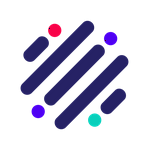 Updated
by JRNI
Updated
by JRNI
⚙️ What Is an Editable Dashboard Section in JRNI Insight Hub?
Editable Dashboard Sections let your users customize their dashboards — without requiring you to build multiple versions.
This feature is designed to help teams:
- Show different charts to different user groups — all from one dashboard
- Let users choose which templates or charts they want to see
- Give users the ability to rearrange and resize charts based on their needs
What Does It Do?
The Editable Dashboard Section is a dedicated area of your dashboard where users can:
- Drag and rearrange charts
- Add or remove charts from their view
- Only see charts relevant to their permission level
This gives you a flexible and scalable way to deliver personalized dashboards to your users — without duplicating work.
How to Configure It
- Go to your dashboard in the Insight Hub
- Toggle Editable Dashboard Section on (you’ll find this at the top left of the dashboard editor)
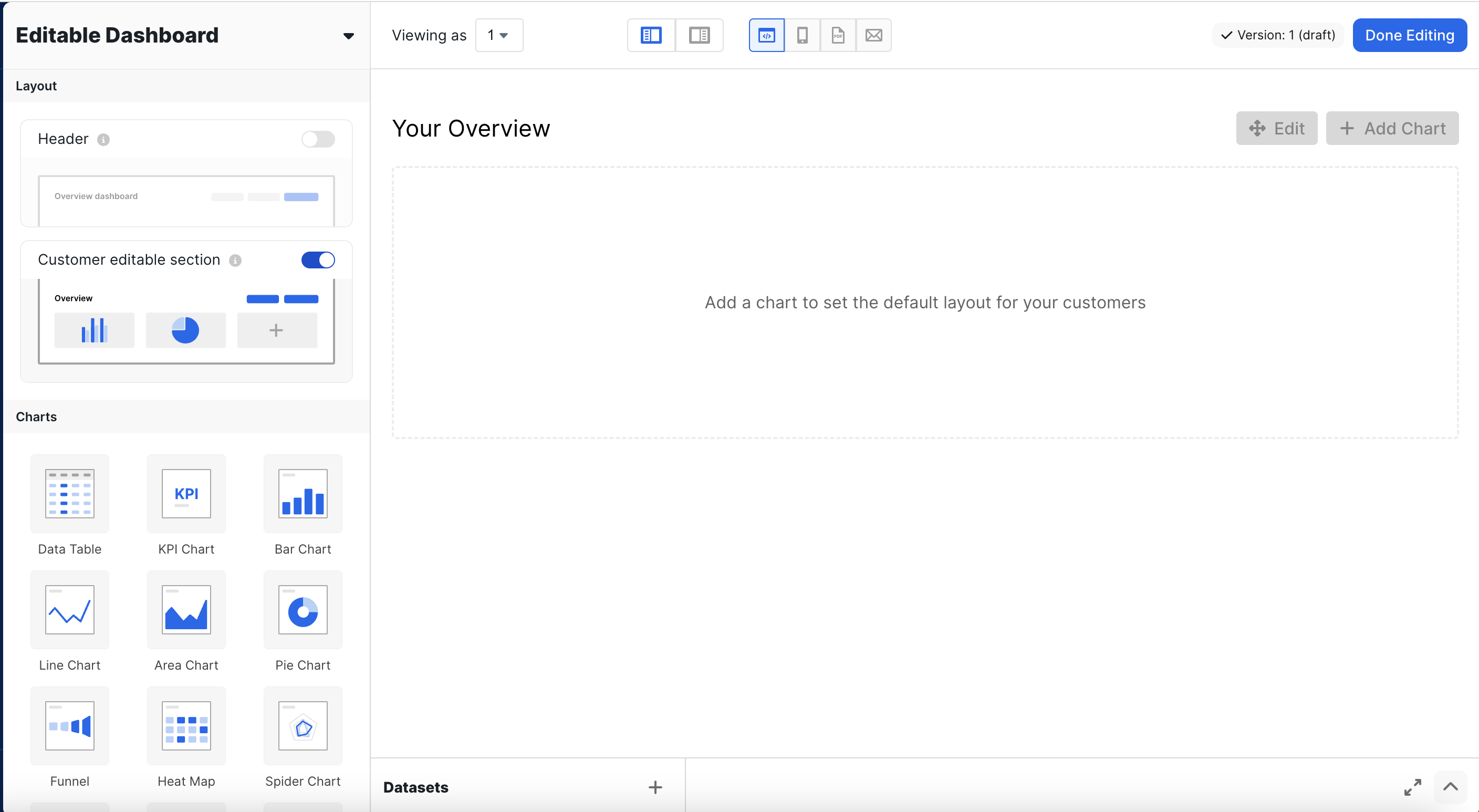
- A new editable section will appear at the bottom of your dashboard
From here, you can start building charts specifically for this editable space.
Adding and Editing Charts
- Click “Add a Chart” to create a new chart — the process is the same as adding a chart to any other dashboard section.
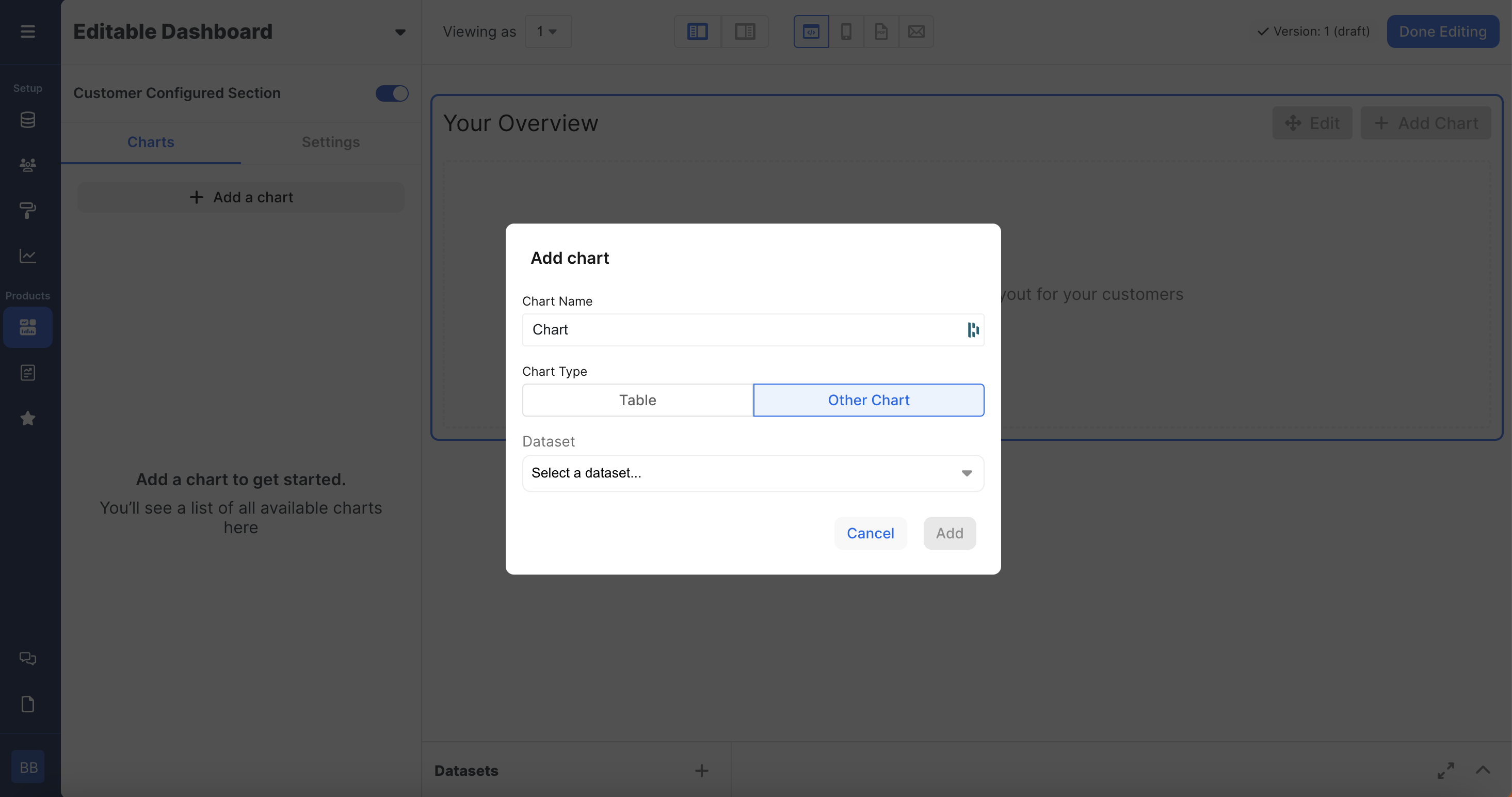
- To edit a chart, click on it and make your changes as needed.
👥 Setting User Permissions
Each chart can be restricted by Group Tags — these determine which users can see which charts.
To configure:
- Click the three dots on the chart
- Select Edit
- Assign the chart to a Group Tag (e.g.,
Marketing,Sales,Leadership, etc.)
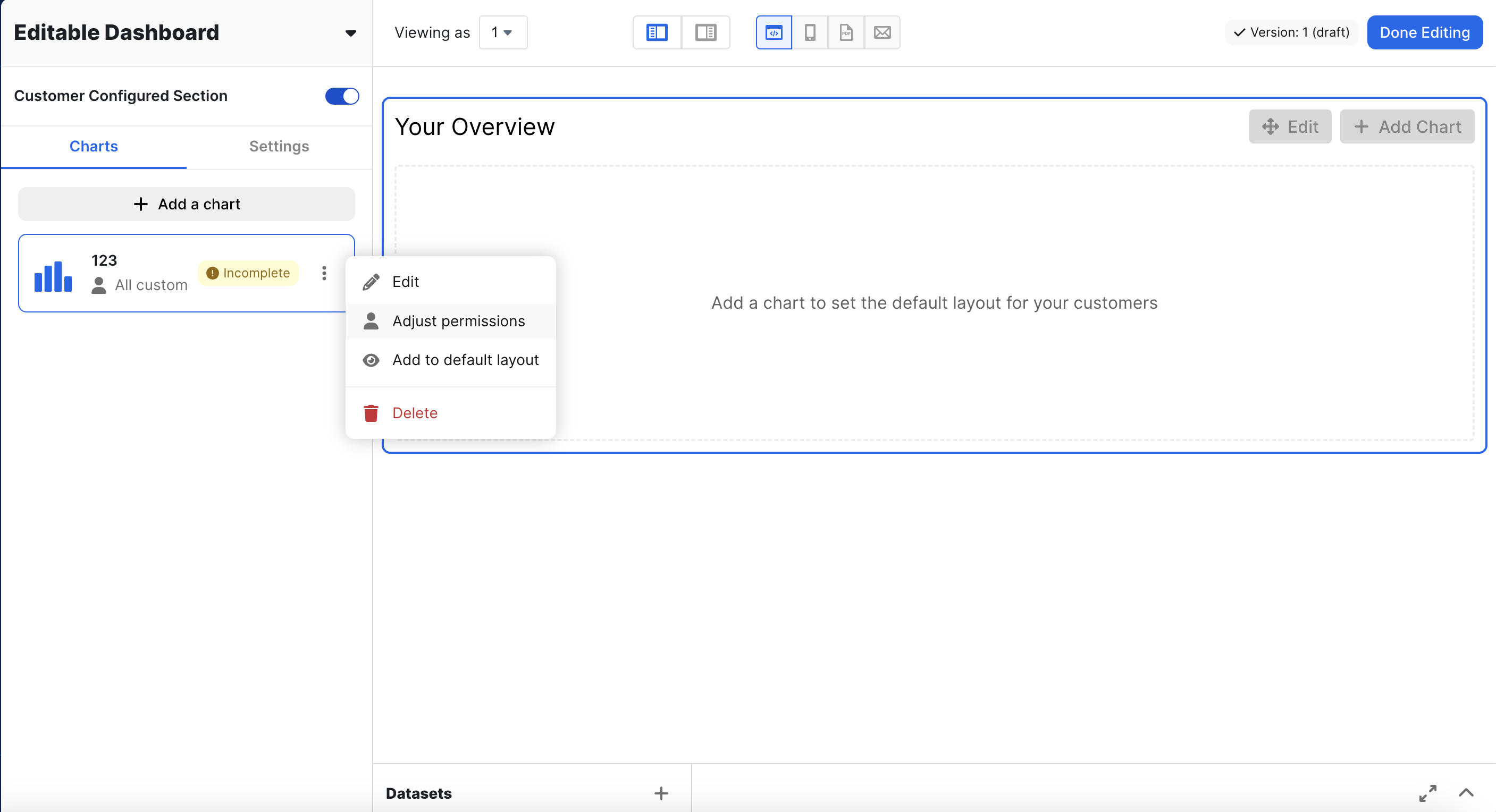
Each customer/user in JRNI can be assigned a Group Tag through the customer object.
Only users whose group tag matches the chart’s group tag will be able to see that chart.
End-User behaviour
This is how end users will configure and interact with editable dashboard sections.

Adding/Removing Charts
Within an Editable Section, a user can click the ‘Add’ button to see the charts on the Editable Dashboard Section and additional templates available to them. From there, they can toggle whether or not to show these charts.
Moving Charts around and Resizing Charts
Within an Editable Section, when a user clicks the ‘Edit’ button, they can click on a chart then move the chart around or resize the chart from the bottom right hand corner.
Summary
Feature | What It Lets You Do |
Editable Section | One dashboard, multiple user experiences |
Chart Control | Users can rearrange, add, or remove charts |
Group Tags | Show charts based on user role or team |
Want help setting up an editable section? Contact Support — we’re happy to guide you through it.
